Best Fonts on Microsoft Word
Choosing the right font can make a significant difference in creating visually appealing documents in Microsoft Word.
With so many fonts available, it can be challenging to determine which ones work best for headlines, body text, and specialized purposes.
In this article, we’ll explore some of the best fonts to use in Microsoft Word, so your documents stand out and make a lasting impression.
Times New Roman

Times New Roman is a classic and well-known font that has been a staple in Microsoft Word for many years.
It’s an excellent choice for both professional and casual documents due to its clean, easy-to-read style.
This serif font has been widely used for books, newspapers, and magazines, making it instantly recognizable and familiar to most readers.
If you’re unsure of what font to choose for your document, Times New Roman is always a safe bet.
Arial
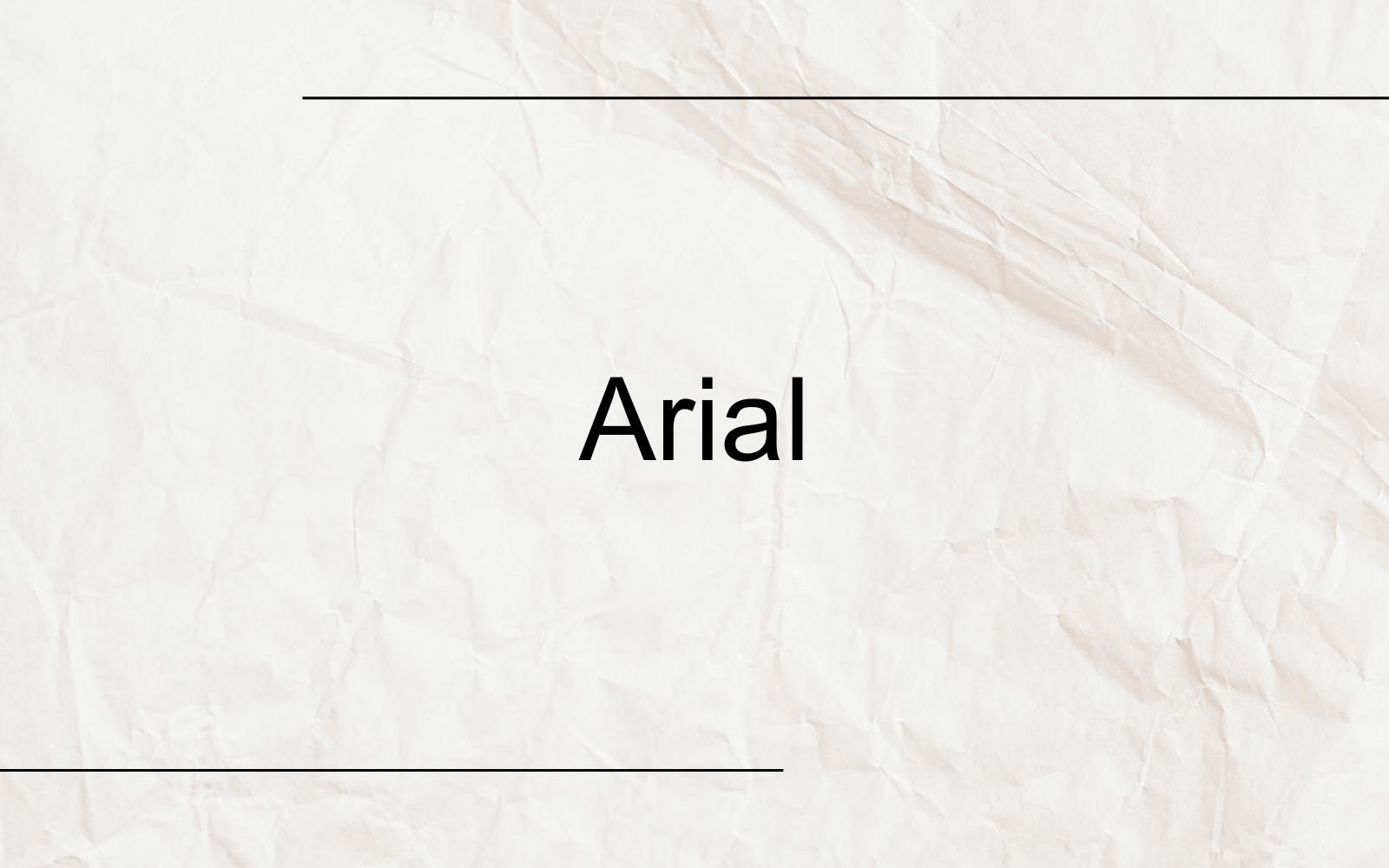
Arial is another classic Microsoft Word font, and it’s a good choice for many types of documents.
As a sans-serif font, it has a modern and straightforward look that is easy to read on both print and digital platforms.
Arial works particularly well for headings and subheadings, as its clean lines and simple design help your text stand out and remain legible.
While it might not be as elegant as some other fonts, Arial’s versatility makes it a reliable go-to option.
Calibri
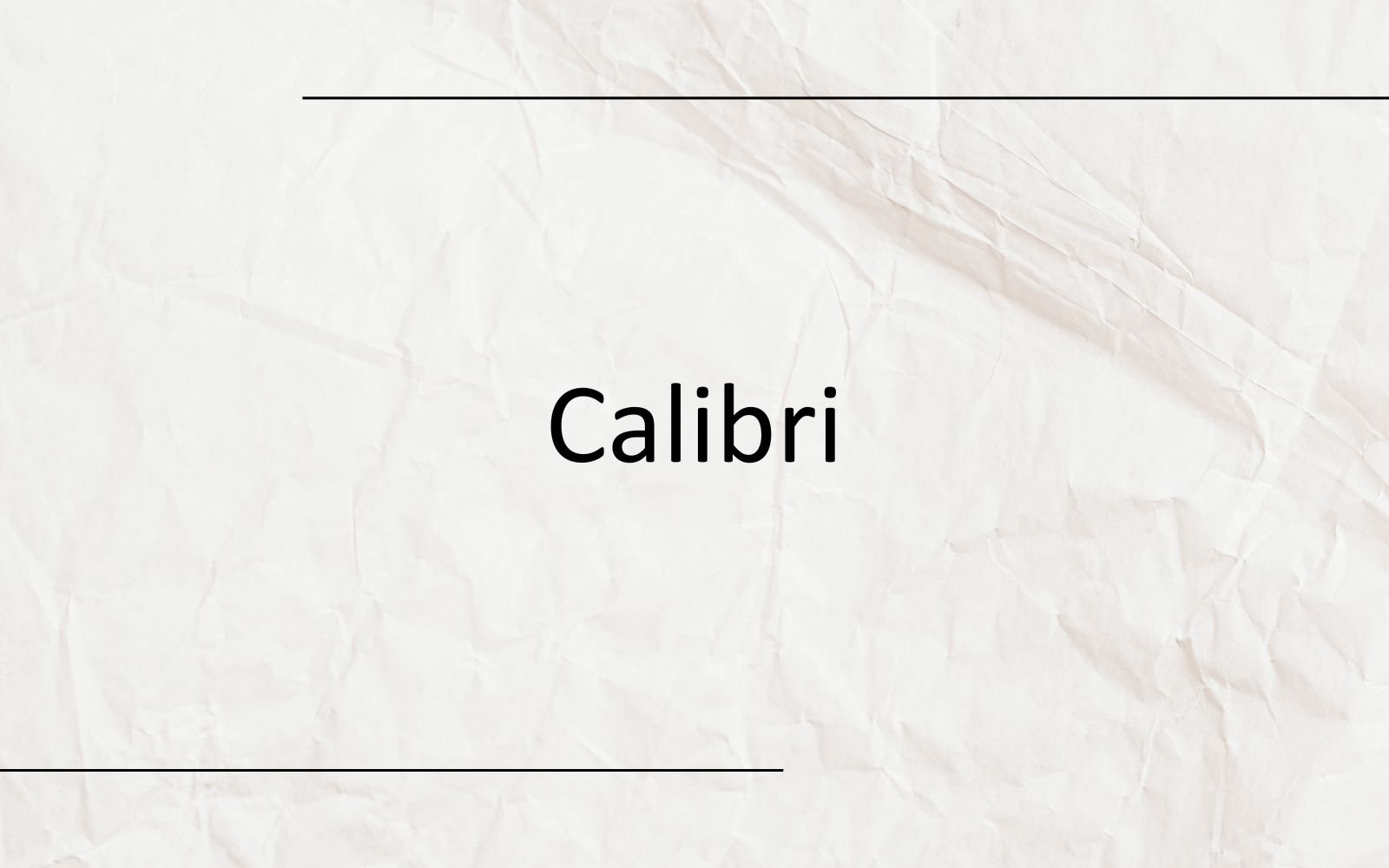
Calibri has been the default font for Microsoft Word since 2007, with its modern and clean aesthetic earning it a spot among the classics.
This sans-serif font features rounded letterforms and balanced proportions, making your text look professional and polished.
Its popularity as a default font has made Calibri familiar to many users, so incorporating it into your work is a surefire way to create a friendly and accessible document.
Helvetica

Helvetica is a widely-used sans-serif font known for its clean and straightforward design.
It is suitable for both body text and headings, making your documents look professional and easy to read.
When using Helvetica, you can experiment with different weights and sizes to achieve the desired look.
For instance, you can use bold for headings and lighter weights for body text.
The versatility of Helvetica makes it a great choice for various types of documents, such as reports, presentations, and resumes.
Garamond
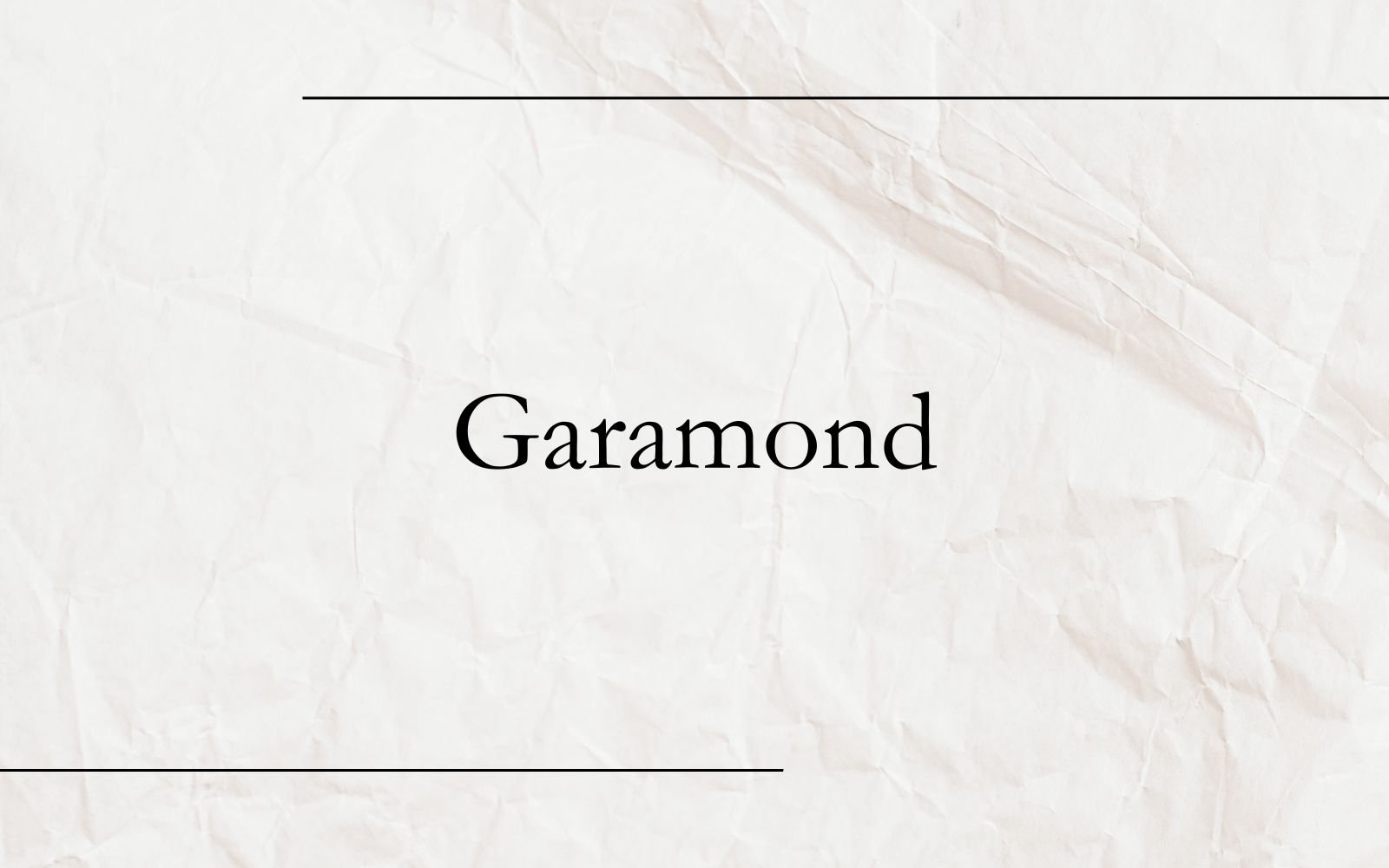
Garamond is an elegant serif font that instills confidence in writers, according to a source. Its timeless and classic design makes it perfect for more formal documents like academic papers, articles, and business proposals.
Choosing Garamond ensures your content appears polished and sophisticated while maintaining good readability.
You can play around with italics and boldface to create emphasis or differentiate subheadings from body text.
Georgia

Last but not least, Georgia is another serif font that offers excellent readability, particularly on screen.
Designed with an emphasis on clarity, it works well for both print and digital documents.
Georgia’s distinct letterforms, with their ample spacing and size, ensure that your writing is legible even at smaller point sizes.
This font is ideal for long documents, articles, or e-books, where maintaining reader interest and comfort is crucial.
Franklin Gothic
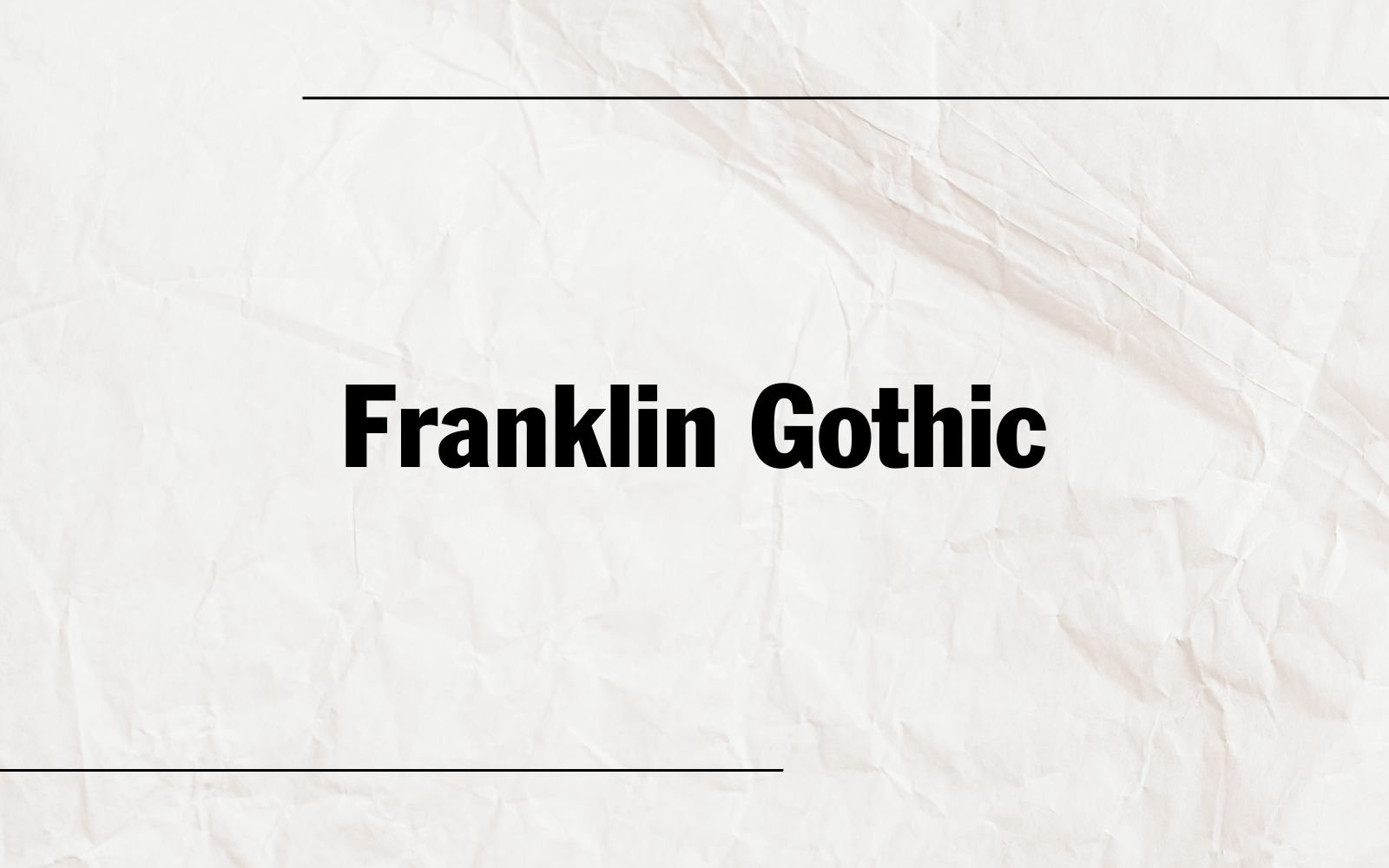
Franklin Gothic is another popular font choice in Microsoft Word and other design applications. Morris Fuller Benton originally designed a versatile and classic sans-serif typeface in the early 20th century.
Franklin Gothic is known for its clean, bold, and highly legible appearance, making it suitable for a wide range of design and typographic purposes.
Segoe UI

Segoe UI is a popular sans-serif typeface developed by Microsoft.
It is commonly used as the default system font for various Microsoft products, including Windows operating systems and Microsoft Office applications.
Font Usage Guidelines
Readability
When choosing a font for your Microsoft Word document, prioritize readability. You should select a font that is easy to read and understand. Clear and simple fonts, such as Calibri, are great choices, as they have a modern and clean aesthetic with rounded letterforms and balanced proportions.
Remember to consider your audience and the purpose of your document when selecting a font. For instance, Times New Roman is a classic choice for formal documents, while Arial is a versatile option for a variety of purposes.
Customizing Fonts
Microsoft Word offers a wide range of fonts and customization options to enhance your documents.
In this section, we’ll explore how you can adjust font size, font color, as well as bold and italic options.
Font Size
To change the font size of your text, simply highlight the text you want to resize and navigate to the “Home” tab in the toolbar.
You can then find the font-size dropdown box and choose your desired font size. Alternatively, you can use the keyboard shortcuts “Ctrl + [” to decrease and “Ctrl + ]” to increase the font size.
Always remember to choose a font size that is easily readable and consistent throughout your document.
Font Color
Customizing font color is another way to make your text stand out or emphasize specific content.
To change font color, select the text you wish to modify, and click on the “A” symbol with the colored underline in the “Home” tab.
This will bring up a color palette where you can choose from a variety of colors or even custom colors.
Be mindful of the background color and ensure there is enough contrast between the text and the background for improved readability.
Bold and Italic Options
Sometimes, you may want to emphasize specific words or phrases in your document by making them bold or italic.
To make the text bold, highlight your desired text and click on the “B” icon in the “Home” tab, or simply press “Ctrl + B” on your keyboard.
For italics, select the text and click on the “I” icon, or use the keyboard shortcut “Ctrl + I”. These formatting options help you draw attention to important sections and make your document visually appealing.
Conclusion
Finding the perfect font for your Microsoft Word document can greatly enhance its overall appearance and readability.
When it comes to best fonts, options like Times New Roman, Baskerville Old Face, and Georgia rank high and are popular choices for academic papers. You can’t go wrong with these, as they convey professionalism and trustworthiness.
Remember to stick to serif fonts when you’re composing an academic or professional document, as they tend to look neater and improve readability. If you seek a more artistic touch, you might want to explore script fonts such as Harlow Solid Italic or Brush Script MT.
And, don’t be afraid to experiment with different font styles until you find one that truly resonates with you. If you need to use a custom font, don’t worry – you can download and install it to your computer and start using it in your Microsoft Word documents.




