How to Create Idea Pins on Pinterest
If you’re interested in learning more about Pinterest marketing and Pinterest SEO, you may have heard about Idea Pins. In this guide, you’ll learn how to create Idea Pins on Pinterest and grow brand awareness for your business.
Need help with Pinterest? Check out my Pinterest management services which are perfect for creative entrepreneurs, service providers, content creators, and bloggers!
Watch the Tutorial
What Are Idea Pins?
Like the Stories concept on Instagram and Facebook as well as Google Web Stories, Idea Pins are meant to present a visual story to your Pinterest followers. You can publish up to 20 videos, images, and text pages.

Pinterest said that Idea Pins were more engaging during testing than standard pins, with 9 times the average comment rate (source). Also, Pinterest appears to follow suit with the other social media platforms in that they prioritize content created organically on their website or mobile. So naturally, creating more Idea Pins will increase your overall engagement.
Should You Create Idea Pins?
Content creators, food bloggers, beauty bloggers, and home decor bloggers have initially been reluctant to create Idea Pins because they currently do not allow you to link to your blog.
However, not all is lost. I’ve been creating Idea Pins since they launched in September 2020 (back then they launched as Story Pins).
Idea Pins May Increase Your Traffic
If you’re tracking Pinterest traffic in Google Analytics, you’re likely only checking for “Pinterest referral traffic”. But in many cases, I’ve seen “direct traffic” increase in the GA dashboard instead.
While there is no way to know how much of that direct traffic is because of Idea Pins, I’m certain that some of it is due to Pinterest.
This is because the Idea Pins encourage users to follow your account and direct them to your Pinterest profile. If you have a business account and claimed your website domain, then your website link appears there right at the beginning of your Pinterest bio.

Getting Started
- Your pins should ideally be in the 9:16 ratio (1080 x 1920 pixels).
- For image files, I typically use .JPEG or .PNG because I create everything in Canva Pro
- Video files should be .MP4 or .M4V
How to Create Idea Pins on Your Computer
In the top left side of your screen, click on that button that says Create. A dropdown menu will populate and then you can click on Create Idea Pin.

After that, you can click on the red button that says Create New. You will then have the option to upload your pictures and/or videos.
Then you will a page that looks similar to the screenshot below. On the left, you can see all of the uploaded videos. You can rearrange the orders of these by dragging them and changing the order.
When you click on each individual video/image, you can add text (seen on the right hand side). You can also change the background color or the size of the image, if needed.
With these slides, make sure you tell a story, show a list of ideas, and create a step by step process.
Once you down finalizing each page, click NEXT.
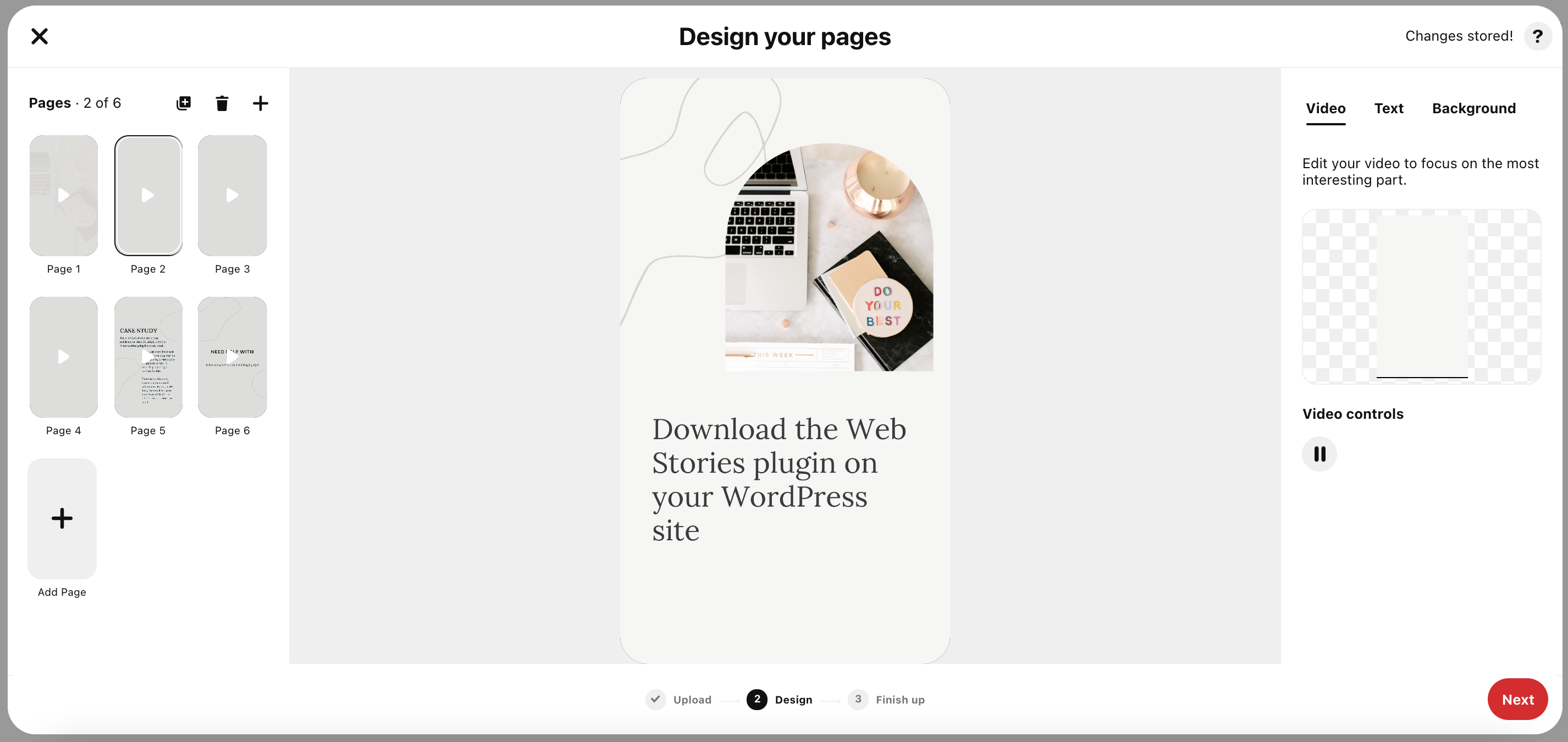
On the next page, you can finalize the details of your pin. It’s important to implement Pinterest SEO here because it will help make your Idea Pin more discoverable on the app.
Add the title of your Idea Pin. Hint: Make sure you include your main keyword. I’ve found that adding “how to” tends to have higher engagement.
Next, you’re going to select the board you want the pin to be published on. Select the board that is most relevant to the pin. This will help give the Pinterest algorithm a clearer picture of what the pin is about.
After that, you need to select Tags. When you start to type in a word, different words will populate. Select the Tags that are most relevant to your pin. I usually pick 4-5 Tags.
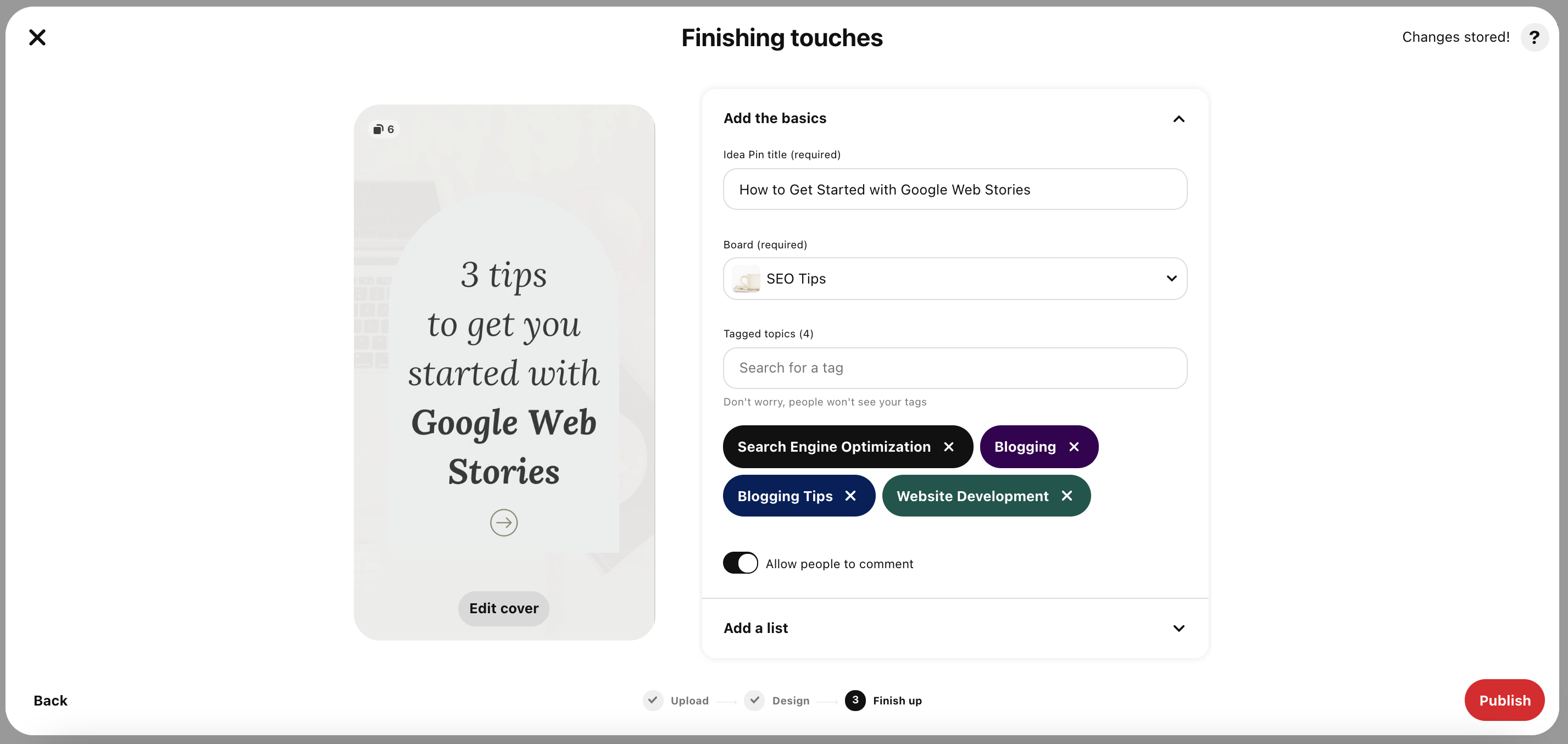
Add the bottom where it says, Add a list, click on the down arrow. You will have three options: INGREDIENTS, SUPPLIES, or NOTES.
If your pin is some type of recipe or DIY project, you can select Ingredients or Supplies. For anything else, select Notes.

Then fill in the necessary information. Do NOT add a link to your website because Pinterest will flag that!
Now you’re ready to hit PUBLISH!
Best Practices For Creating Idea Pins
- If you’re familiar with Canva, you can use the Instagram Stories templates to start creating designs for Idea Pins because they’re also in the 9:16 ratio. The more creative you are, the better!
- Prioritize video content first; Pinterest will likely give your video content a boost but if a video is the first page on your Idea Pin, it will naturally stand out more in the Pinterest feed! If you’re not comfortable making video content just yet, you can consider creating animated graphics in Canva and saving them as video files.
- It’s tempting to include a link within the description of your Idea Pin but don’t do this! Pinterest has stated that they will demote Ideas that have this.
Have you tried Idea Pins yet? What sort of results have you had?





